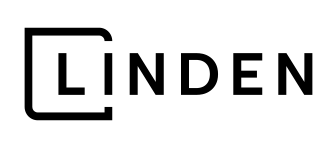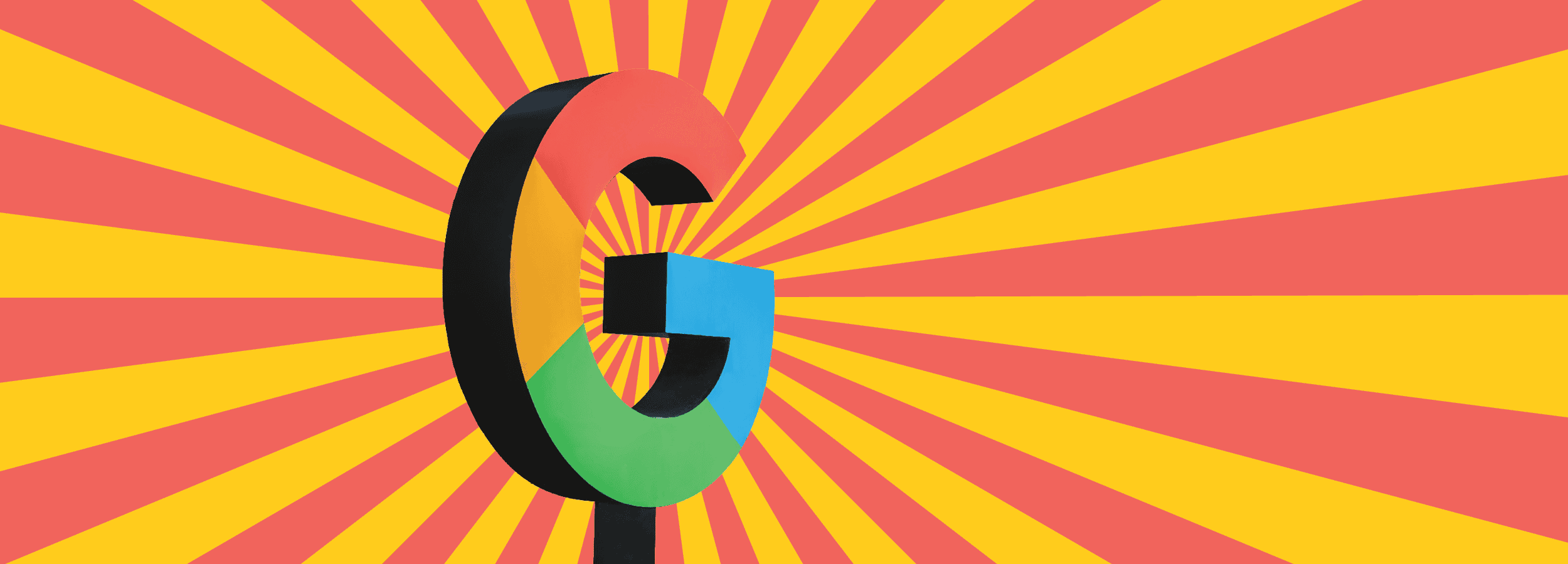
Having a Google account is extremely beneficial for efficiently running your organization’s digital presence, including marketing, and you don’t have to commit to Gmail to set up an account. In fact, you can set up your Google account using your existing email. It doesn’t matter if it’s a personal/business email through Outlook, Yahoo or some other service.
From your Google account you can access:
- Google Analytics
- Google Business Profile
- Google Ads
- Google Docs
- Google Drive
- Google Maps
- YouTube
And a lot more, too. These are just applications we find ourselves using every day. And on that note, when you have a Google account already set up, it’s easy for us as your marketing team to jump in and execute your Google Ads strategy, help keep your Google Business profile up to date, optimize your videos and ads on YouTube and generally utilize the tools available through Google to maximize your marketing efforts.
Get Set Up
If you don’t have a Google Account set up now, here are some simple steps to do so.
(Note that Google sometimes makes changes to the order or layout of this process but the overall steps and information collected is generally the same.)
1.
Go to the Google Account sign in page.
2.
Click Create account.
From the drop down, select if this account is for your:
- Personal use
- Child
- Business
When you create a Google Account for your business, you can turn business personalization on. A business account also makes it easier to set up Google Business Profile, which helps improve your business visibility and manage your online information.
3.
Enter your name.
You’ll be asked to add your birthday and gender.
4.
In the “Username” field, entering a username will create a Gmail account and email address using the username you entered (notice the @gmail.com on the right side of the “Username” field).
If you already have email through another service and would like to use that instead of creating a new Gmail account, click on the link below that says “Use your existing email.” This will take you through a simple and short process of verifying your email address before moving on to the following steps.
5.
Tip: When you enter your password on mobile, the first letter isn’t case sensitive.
6.
Optional: Add and verify a phone number for your account.
Tip: Later in the process you will be able to select how your phone number is used. It may be beneficial to provide it for security purposes, but you will need to make this or another selection using the options provided on the following screens.
7.
Click Next.
The following steps may include selecting how your phone number is used, privacy settings such as what information you would like Google to collect or not collect as well as agreeing to terms and conditions. This information could be updated on a regular basis so we suggest you spend time reading through everything and do research if you have any concerns.
Now, when you’re using Google, you can sign into your account and utilize the dot grid menu to access your apps. And when it’s time for your marketing team to execute your digital marketing strategy, you’ll be ready – and so will we.
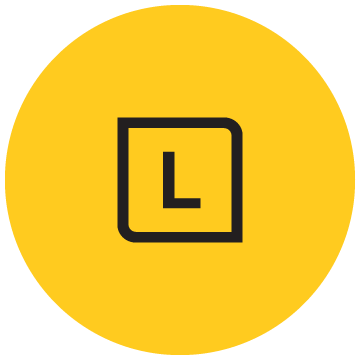
Linden Staff
We love our dogs, espresso-inspired conversations, long walks downtown, cocktails on the patio and finding joy in the details. We take our work seriously and we take life as it comes.