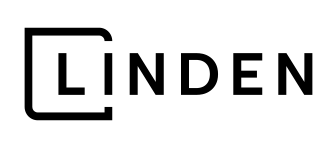Let’s Get Digital.
Before we make your brand shine, we need a few things from you.
When we’re conducting a digital audit of your website or social media channels, when we’re ready to take over social media posts and ads, and when it comes time to do monthly, quarterly or annual reporting, Linden will need access to your digital accounts. Here is a list of instructions for how you can let Linden in.
Website Accessibility
At a minimum, we recommend our clients’ websites have an Accessibility Statement included in the website footer that provides contact information for anyone who may be experiencing usability issues with the site. Here are a few other items we recommend, some of which are just general best practices.
UserWay Widget
There is a free version of the UserWay widget that provides users with visual impairments a quick path to assistance (contrast, font colors and sizes, etc.) and screen reader type functionality. UserWay also has a paid version (see pricing here). While UserWay is a great assistive tool, it doesn’t guarantee full legal compliance on its own. The paid version is more proactive and comes closer to ongoing ADA, Section 508, and WCAG standards by including scanning, alerts, and documentation.
For most businesses, we recommend a hybrid approach:
- Use a widget like UserWay for instant enhancements.
- Pair it with manual auditing to address deeper issues in code and content.
- Keep an accessibility statement on the site and update it with progress.
For government agencies or entities in regulated industries that may face legal risk, we recommend consulting your state’s accessibility requirements.
Alt Text & Other Guidelines
- Alt text should be added for all images
- Add alt text to links and buttons if button/link text isn’t clear
- Don’t use images of text, use text
- Logos can have text
- Videos must have captions
- Make sure users can navigate your site with the keyboard
- Color contrast ratio should be at least 4.5 (test here)
- Make sure all forms on your site have clear labels
Here’s a good list to review for 100% Web Content Accessibility compliance.
Google Chrome also has a developer tool for checking general accessibility items.
Instructions
To create posts and monitor ads, please add Linden (web@golinden.com) as an Admin to your Facebook page. You can follow these step-by-step instructions.
Like the Linden Web page from your business account.
- Log into your Facebook account
- On the top right hand corner, click on your business page
- Click the page in the top right hand corner again and select Settings & Privacy
- Select Settings
- On the left hand side, select New Pages Experiences
- Under People with Facebook Access, click Add New and type in Linden Web.
Make sure to connect your Facebook account to your Instagram account in order to seamlessly provide Linden access to both platforms.
Google Analytics
Please add Linden (web@golinden.com) as a user to your account.
Here are instructions from Google on how to do it.
Google Business
Please add Linden (web@golinden.com) as a user to your account.
Here are instructions from Google on how to do it.
Google Ads
Please add Linden (web@golinden.com) as a user to your account.
Here are instructions from Google on how to do it.
Instructions
Please accept Linden as an admin to your account by following these instructions:
- Log in to your personal LinkedIn profile account and open the company page.
- Click Settings on the left side and select Manage Admins.
- Click the Add Admin button and type Linden Team. Select Linden Team from the drop-down box.
- Assign Linden Team with Super Admin access and click save changes.
Instructions
Please make sure you have a Business Manager account. Here’s instructions on how to create an account if you don’t already have one set up.
To add Linden as a Partner:
- Log in to your Pinterest business account.
- Click the menu icon in the top left corner of your screen.
- Under Business, select Business Manager.
- Click Partners in the left-side navigation.
- Click Add Partner.
- Enter your partner’s (Linden’s) business ID: 917749367723772413
- Select Invite a Partner to Access your Assets.
- Click Assign Ad Accounts to assign permissions.
Canva
Account + Sharing
If we need to share templates through Canva, you will need to set up your own Canva account. Here are instructions on how to get set up if you don’t already have an account.
Once you have a Canva account:
Linden will prepare the templates and email you with links to the templates that will open in Canva.
Once you’re signed into your Canva account and click a template link, you will receive the message, “Use Template for New Design,” which will signify you have full access to edit the template as needed.
Let us know if you need help with any of these! We are happy to get things set up on your behalf, but please keep in mind that we may require your login information, including your password.
Need more help?
Contact us directly!
Maggie York, your single point of contact, will be responsible for all contract management activities.

Maggie York
VP of Account Services
307-772-1552
maggie@golinden.com